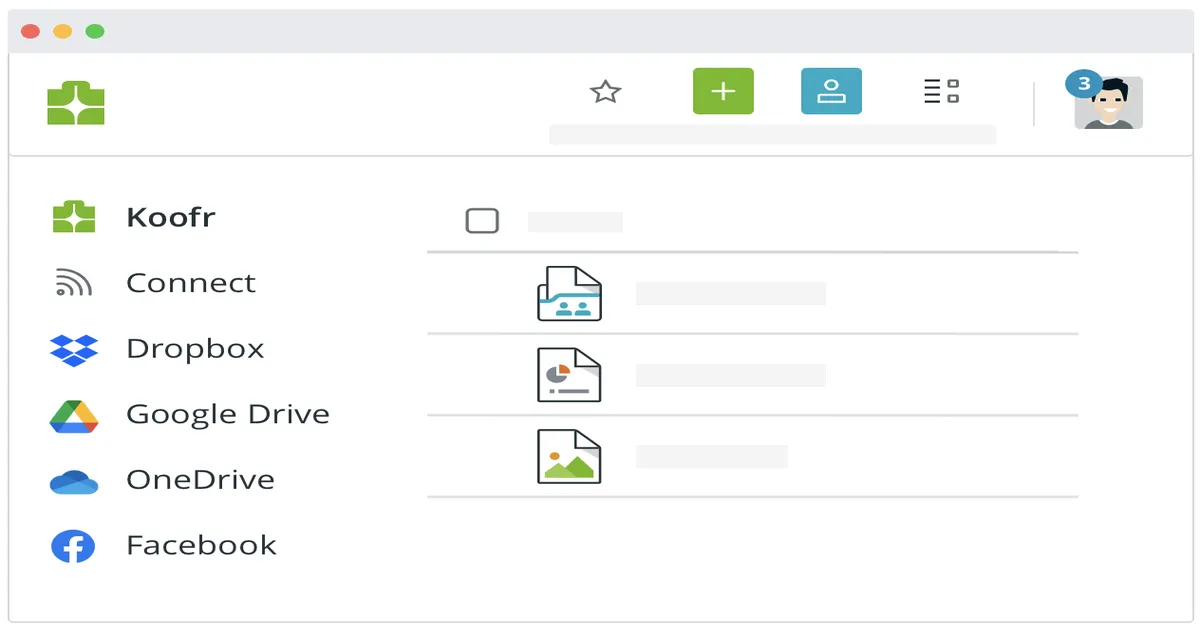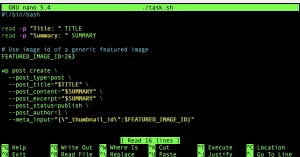A company called Koofr offers a lifetime free 10GB of storage. This company supports rclone, which means you can back up any folder on your system using a single terminal command. You can even encrypt the backup so they cannot see the contents of your files.
I saw this as a great way to backup my chapter folders. Because I’m migrating from Posts to Chapters on my site, and converting all images to WebP to reduce space, this folder will soon contain all images on my site organized under my new naming convention.
Even before the WebP conversion, this folder is just 6GB. Once shrunk, Koofr should support this backup for years — depending on how many chapters I add. Since I already have other 250GB Object Storage plans that cost $5/month, it never hurts to add a free, redundant backup — especially for critical content.
What Is Rclone?
rclone is a program similar to rsync that can synchronize local folders with a cloud provider. It supports nearly every major cloud service, from Google Drive to Dropbox to Koofr — and it works without needing any bloated apps or GUIs.
For example, to sync my local Chapters folder to Koofr, I open the Mac Terminal and type:
koofr
Why so simple? Because I created an alias in my ZSH shell. Here’s the alias:
alias koofr="rclone sync /Users/dev/Site/Chapters koofr-chapters:/chapters --log-level INFO --log-file /Users/dev/koofr-Chapters$(date +%Y.%m.%d-%H.%M).log"
This alias makes it easy: typing koofr runs that full sync command.
Let’s break it down:
rclone sync: Tells rclone to only copy new/changed files (not full re-copies every time)./Users/dev/Site/Chapters: Full path to the local folder you’re backing up.koofr-chapters:/chapters: The remote name (created during rclone setup) and destination folder on Koofr.--log-level INFO: Shows basic log output (change toDEBUGif troubleshooting).--log-file ...: Saves a timestamped log file to keep track of what was synced.
Step-by-Step: Setting Up Rclone with Koofr + Encryption
If you want privacy, it’s easy to encrypt the data before uploading. Here’s how:
1. Install rclone
brew install rclone # for macOS
Or see: https://rclone.org/downloads/
2. Configure Koofr Remote
rclone config
Follow the interactive menu:
nfor new remote- Name:
koofr-plain(or any name) - Storage: Select
Koofr - Choose WebDAV (Koofr uses WebDAV):
Type:webdav - URL:
https://app.koofr.net/dav/ - Vendor:
other - User/pass: Use your Koofr credentials or generated App Password
When finished, test it:
rclone ls koofr-plain:
3. Encrypt the Remote
If you want encrypted backups:
rclone config
- Add new remote:
koofr-crypt - Type:
crypt - Remote:
koofr-plain:/chapters(you can use any subfolder) - Enable encryption:
- Encrypt filenames: Yes
- Encrypt directory names: Yes
- Salt filenames: Yes
You’ll be asked to enter two passphrases — write them down safely.
4. Sync Your Folder to Koofr (Encrypted)
rclone sync /Users/dev/Site/Chapters koofr-crypt:/ --log-level INFO --log-file ~/koofr-Chapters$(date +%Y.%m.%d-%H.%M).log
You can alias this too:
alias koofr="rclone sync /Users/dev/Site/Chapters koofr-crypt:/ --log-level INFO --log-file ~/koofr-Chapters$(date +%Y.%m.%d-%H.%M).log"
Now every time you type koofr, your chapters folder is safely encrypted and backed up for free.
Summary
- 10GB free space from Koofr = perfect for crucial web backups.
rclonelets you skip GUIs and automate easily.- Use
syncfor efficient uploads. - Encryption adds privacy: your filenames, contents, and even structure can be hidden.
- Alias commands to reduce errors and simplify routine backups.